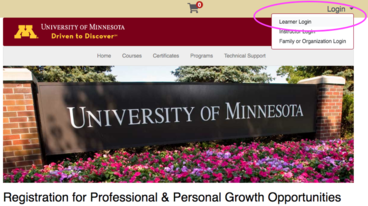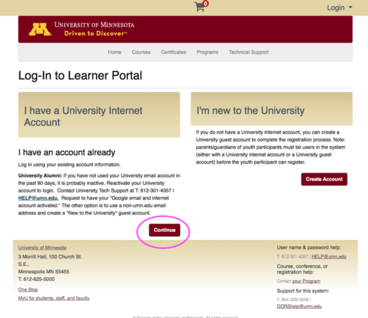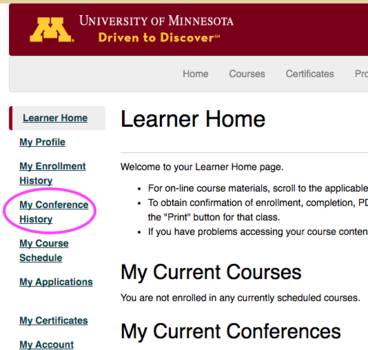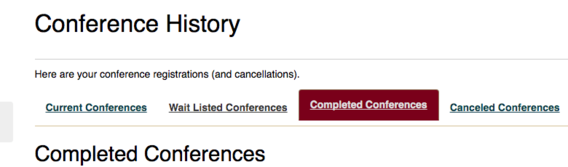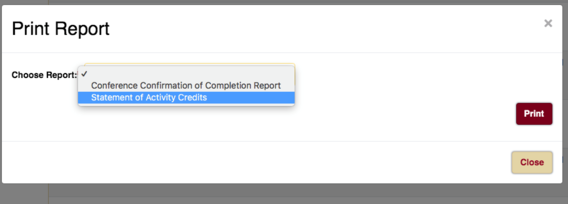Step 1
Go to learning.umn.edu
Step 2
Login using the selection in the upper right corner - Choose Learner Login
Step 3
Choose I have a University Internet Account (if you've enrolled in a CDE course, you have an account.)
If you have difficulty logging in, you may need to reset your password to login. Follow these instructions.
If resetting your password is unsuccessful and you no longer have an active affiliation with the University, please proceed to create a Guest account:
- Create a Guest account using a personal email address at Create Guest Account.
- Use this Guest account to access courses on learning.umn.edu.
For merging course history from a previous umn.edu account to your new Guest account:
- Contact Technology Help at 612-301-4357 or [email protected].
- Request the merger of your previous account with the new Guest account.
Step 4
Once logged in, you will see your Learner Home page.
Choose My Conference History
- Please note that all CDE offerings are classified as CONFERNECES in the registration management system.
Step 5
Choose Complete Conferences
Step 6
Locate the appropriate course and choose Print.
Step 7
Choose Statement of Activity Credits, then Print
Statement of Activity Credit Reports are available for Continuing Dental Education courses beginning July 1, 2021.